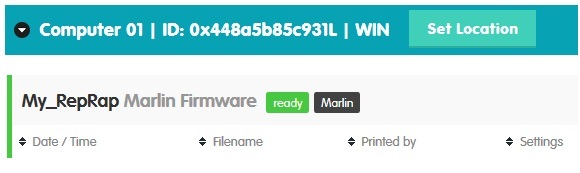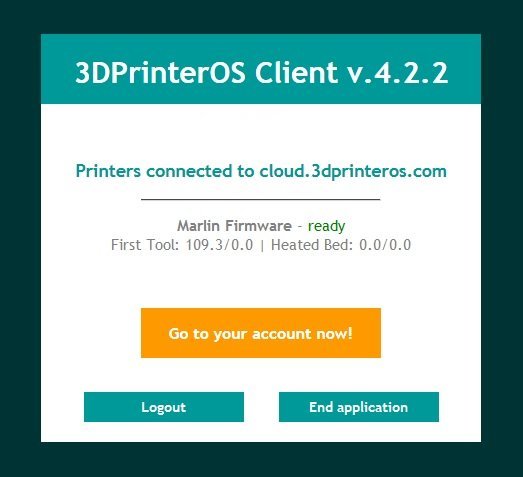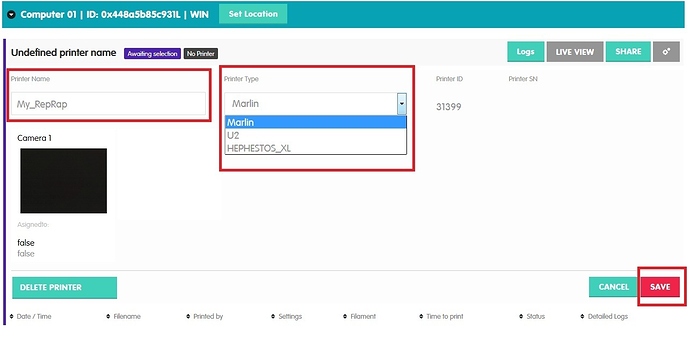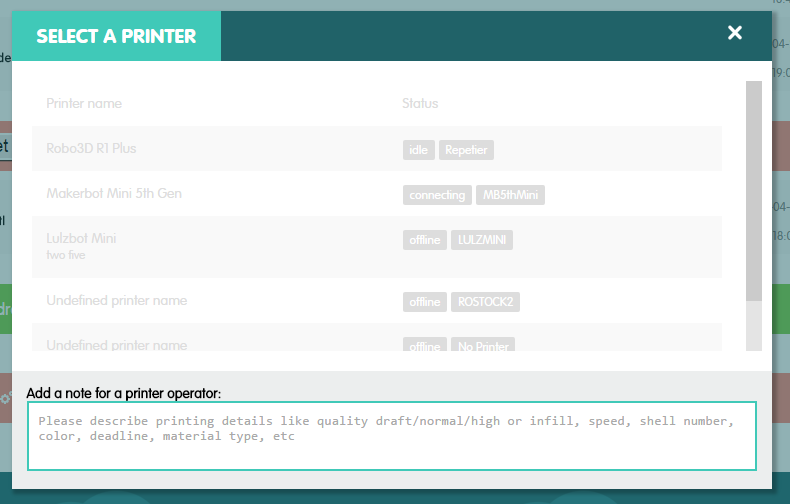After you have connected a 3D-printer to your PC and launched our Client, you may get stuck with such type of message.
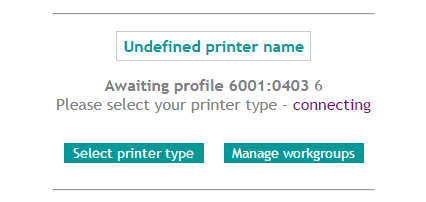
That means the 3D printer has successfully identified in 3DPrinterOS system, but because of wide variety of printers may have same boards and firmwares while having different technical characteristics, sometimes we cannot identify the exact type of the printer without your help. This is very important because wrong settings may fail your print or even damage the printer! In that case you should choose the type manually. To do that, log in to your account at https://cloud.3dprinteros.com/printing/ while the application is running, you should see your undefined printer in the list. Click on the ‘Tools’ button highlighted on the screenshot below.
Then select ‘‘Printer Settings’’
The printer section will expand with some settings. You can name your printer here, and the most important part - choose your printer type from the dropdown list, and hit ‘Save’.
After that, the settings will collapse and your printer will appear with status offline. But don’t worry.
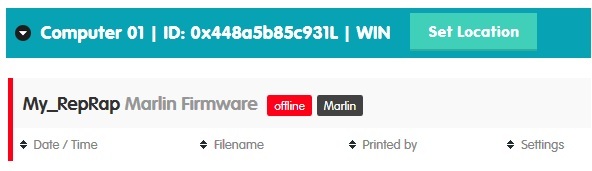
Give it a few seconds, while settings will load to your running application and it will connect your printer to 3DPrinterOS system. After 5-10 seconds printer should change it status to ready at website and your PC, and that’s it, you are ready for printing!